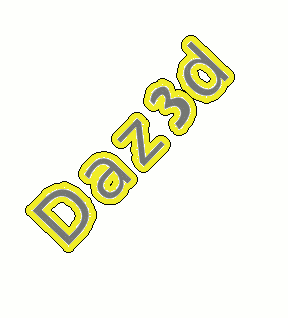
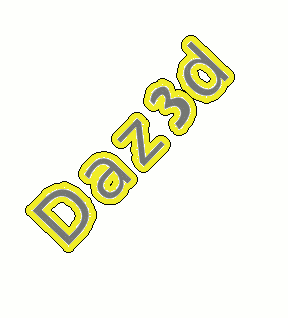
This tutorial is not a howto on setting up slackware or on installing software... There are pleanty of tutorials out there on that subject so no need to re-design the wheel... I am assuming a certain proficency with a linux system.. I am basing this set up on my own setup which works and is stable..
Load the module for the looopback sound card which is already part of the slackware base install.. It is just not
loaded by default.You will need to be root to do this task
edit /etc/rc.d/rc.modules and add the following line to the file....
/sbin/modprobe snd-aloop
save and exit
reload alsa with following command.
/etc/rc.d/rc.alsa restart
What we have done here with the loopback soundcard is the groundwork for preparing
the alsa to jack loopback bridge which will become very handy later on if we want to play multiple sounds at the same
time. There are few ways to set the bridge up but we are going to do the simple setup here for now. Threre is another
way to set up the bridge which creates up to 4 virtual soundcards but that is for another tutorial. This basic setup
here will achieve everything we need to do for the moment.
most of the software available from slackbuilds.org
install alsaplugins
install skype
install set_rlimits
install qjackctl and all dependencies
install idjc and all stuff required on the list.
next edit /etc/set_rlimits.conf and add the following lines.
@audio /usr/bin/qjackctl -1 80
@audio /usr/bin/alsa_in -1 80
@audio /usr/bin/alsa_out -1 80
Make sure your user is part of the audio group or these settings added to set_rlimits.conf
wont make the slighest bit of difference and you will get an error trying to start jack or
use the alsa_in and alsa_out comands.
next create a file in your home directory called .asoundrc and insert the following code into it.
now restart alsa again
/etc/rc.d/rc.alsa restart.
What we have done here is configure the loopback sound card and the bridge control
which handles all out sound mixing. We can capture these sounds and route them with jack into the idjc aux channels.
If we play a flash video or play audio on a player idjc can now hear them. We also have our plug device which skype now
can access. That is the idjcvoip plug. The idjcplug also sets up the automatic connection of any call direct into idjc
voip input.
Create a file called loop2jack or whatever you want and insert the following code
now make that loop2jack script executeable
chmod 744 loop2jack
We will start qjackctl the following way we can create a command for easy launch later..
set_rlimits /usr/bin/qjackctl
Next we will go to setup on the qjackctl window.
Click on the options tab.
Select execute script after startup
The command you want to start is the loop2jack script we just created.
now quit jack and restart it again the way we did the first time.
now clik the start button
in a moment idjc should start
set the default to open autmatically
start skype
go to options and sound devices and set the mic speaker and ringing to idjc (plug)
clik apply.
in idjc clik the green button
in skype make a test called
all should be working.